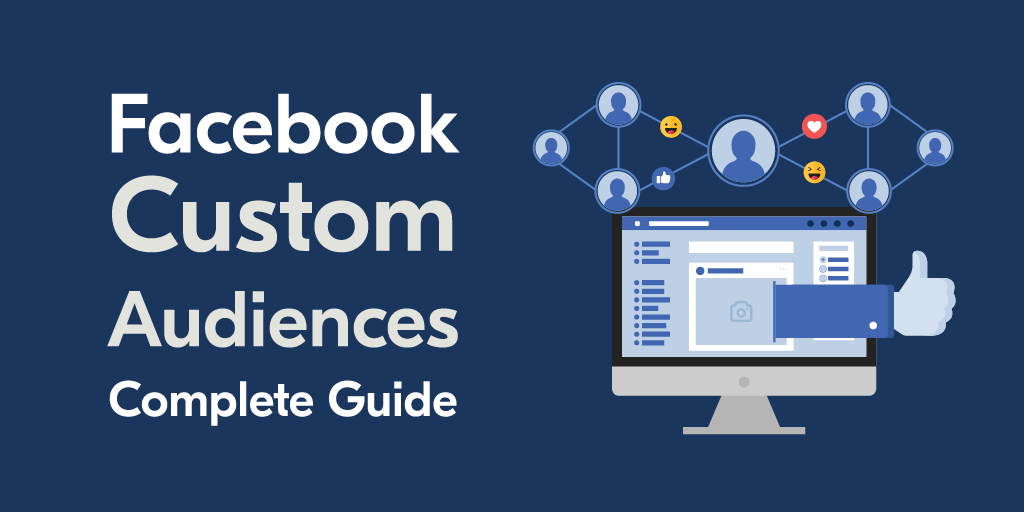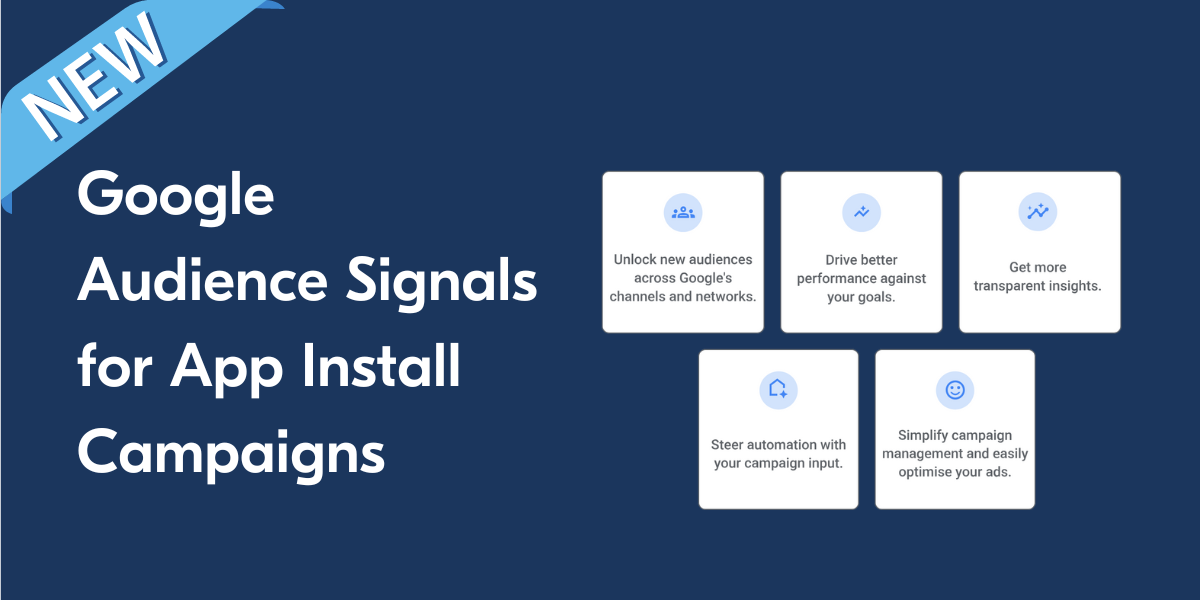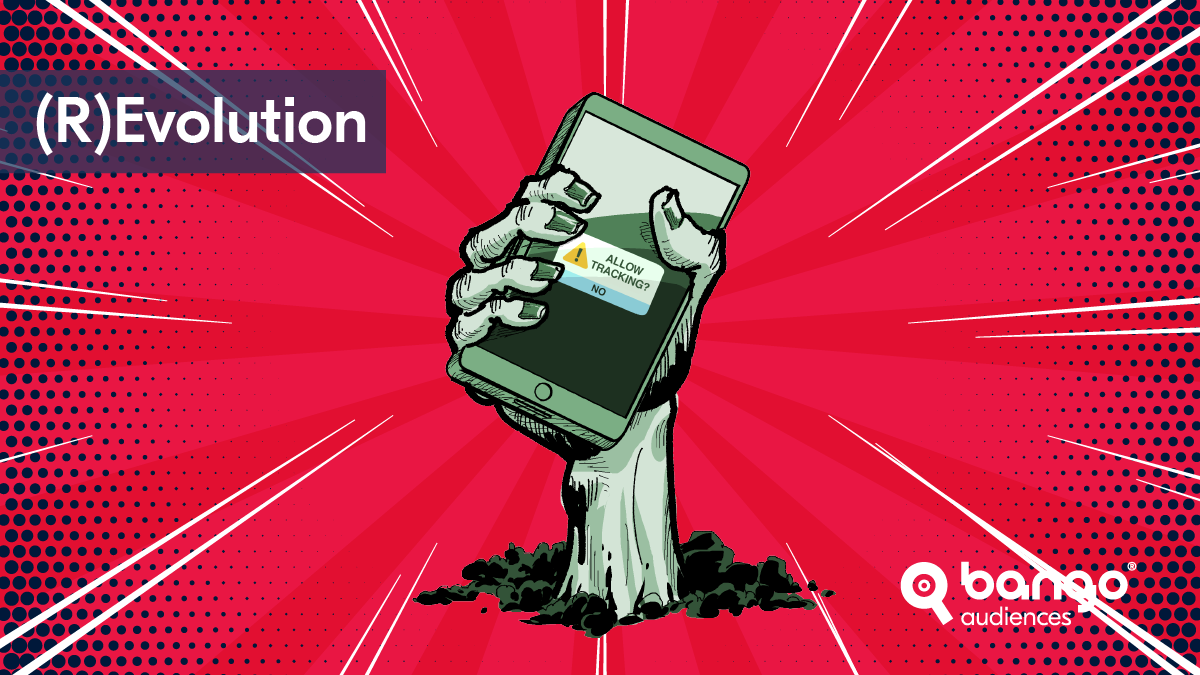Facebook Custom Audiences provide one of the best ad targeting options available. These allow you to target your Facebook advertising toward high-value users.
This step-by-step guide will help you unlock the potential of Custom Audiences to improve your Facebook ads performance.
A quick look at what's covered:
- What Are Custom Audiences?
- How Do Facebook Custom Audiences Work?
- Types of Custom Audiences
- How to Create a Custom Audience on Facebook
- What Is a Lookalike Audience?
- How to Create a Lookalike Audience
- How to Use a Custom Audience
- Key Takeaway
- Supercharge the Effectiveness of Custom Audiences
1. What Are Custom Audiences?
A Facebook Custom Audience is an audience you can create for ad targeting purposes. There are multiple ways to create custom audiences which we explore here, the most common is by uploading a CSV file containing your own customer data.
Custom Audiences provide a way to target audiences without relying on demographic or interest-based filters the ad platform provides by default.
Facebook Custom Audiences allow you to target people who are familiar with your brand. Using this feature, you can "retarget" people who have already interacted with your company in some way. The ability to tailor your marketing campaigns to these people is invaluable. Focusing on a "warm" audience can greatly improve your ad performance.
Custom Audiences also give you the power to advertise your mobile app to new userswith similar interests or characteristics to your current audience. This is called a Lookalike Audience, which we will also cover in this guide.
2. How Do Facebook Custom Audiences Work?
Nearly 3 billion people around the world use Facebook, making the social media giant the third-most visited website in the world. With that kind of reach, Facebook’s power as a marketing platform is inarguable.
Facebook Custom Audiences allow you to advertise your mobile app to people who are most likely to engage with your ads.
Each ad account may create up to 500 Custom Audiences.
It's important to note that many countries limit targeting options for people under 18 years old.
3. Types of Custom Audiences
You can create four types of Custom Audiences using various inputs.
Custom Audiences From a Customer List
By providing Meta with information about your existing customers via a CSV or TXT list upload, you can create Custom Audiences from a customer list. Using this information, Meta can match your user profiles across its platforms.
Your list must follow Meta's specific formatting guidelines. You can also use Meta's handy file template to create your customer list. The more identifiers you include in your list, the more effectively Meta can match it with user profiles.
To create a customer list Custom Audience, you must be the owner of the ad account connected to the Meta Business Manager. Otherwise, the owner must give you administrator or advertiser permissions.
Mobile App Custom Audiences
Using data from your mobile app, you can target the people who are most likely to perform a desired action. Such desired actions, or "app events," include link clicks and purchases. This allows you to optimize your ads to generate app traffic or sales.
You must first register your app with the Meta for Developers site and set up the Meta SDK.
Engagement Custom Audiences
Meta refers to actions users take across its services as "engagement." Engagement activities can include:
- Liking a post
- Sharing a post
- Watching a video
- Joining a group
- Clicking a link
- Clicking an ad
You can create a Custom Audience based on specific types of engagement with your content across Meta's platforms. Available engagement Custom Audience types include:
4. How to Create a Custom Audience on Facebook
There are various steps involved with creating each type of Custom Audience in Ads Manager.
Customer List Custom Audience
After providing Meta with your specifically formatted customer list, per the instructions from earlier in this article, follow these steps to create a Custom Audience from your customer list:
- Add your customer list: Within Ads Manager, select Audiences. There, select Create audience > Custom Audience > Customer list.
- Prepare your customer list: Choose the identifiers you wish to include. Next, add the customer list you created and give your Custom Audience a name.
- Review your customer list: Ensure you mapped your identifiers correctly and have fixed any errors. You should see either a green checkmark or a yellow exclamation point:
- The green checkmark indicates that you mapped your identifiers correctly.
- The yellow exclamation point indicates that you should manually update some identifiers (or that you chose not to include some identifiers). Correct these issues before uploading your customer list file for a better match rate.
- Upload your customer list: Choose Upload and Create. Meta will notify you when your audience is ready. You can then use the Custom Audience to target an ad or to create a Lookalike Audience.
Mobile App Custom Audience
Before setting up a Custom Audience based on mobile app activity, ensure you register your app through the Meta for Developers site. You will also need to set up the SDK and log app events.
Once all the preparation is complete, create a mobile app Custom Audience in Ads Manager by following these steps:
- At the ad set level, go to Audiences.
- Choose Create New.
- From the drop-down menu, choose Custom Audience.
- From the Source drop-down menu, choose App.
- From the drop-down menu, choose the app events you wish to use to build your Custom Audience.
- To add details to the app events you selected, choose Refine By and then specify the details you wish to use.
- Give your Custom Audience a name.
- Click Create Audience.
Engagement Custom Audience
For all of the available types of engagement Custom Audiences, first follow these steps:
- At the ad set level, go to Audiences.
- Choose Create New.
- From the drop-down menu, choose Custom Audience.
Then, follow the steps below each subheading to create an engagement Custom Audience for the desired type.
Video views engagement Custom Audience
- From the Source drop-down menu, choose Video.
- From the Engagement field, select the desired criteria.
- Select Choose Videos.
- A window will appear with a drop-down menu. Select Campaign, Page, or Instagram business profile and make selections as desired. Click Confirm.
- For Retention, enter the number of days for which a person should remain part of your Custom Audience after engaging with your video.
- Give your Custom Audience a name.
- Click Create Audience.
Facebook page engagement Custom Audience
- From the Source drop-down menu, choose Facebook Page.
- Set a page section, beginning with Include more people.
- Under Page Sections, select Include More People or Exclude People as desired.
- Give your Custom Audience a name.
- Click Create Audience.
Events engagement Custom Audience
- From the Source drop-down menu, choose Events.
- From the Segment drop-down menu, select the criteria as desired.
- From the Page drop-down menu, choose your page.
- From the Facebook Event drop-down menu, choose the pertinent event.
- In the Retention field, enter the number of days you wish to go back for engagement collection.
- Select Include More People or Exclude People as desired.
- Give your Custom Audience a name.
- Click Create Audience.
Instagram account engagement Custom Audience
- From the Source drop-down menu, choose Instagram account.
- From the drop-down menu, choose your Instagram account.
- Select the engagement type you wish to include.
- In the Retention field, enter the number of days you wish to go back for engagement collection.
- Select additional audience types and engagement types if desired.
- Give your Custom Audience a name.
- Click Create Audience.
5. What Is a Lookalike Audience?
A Lookalike Audience is a digital advertising option that uses the data from an existing audience to create a new target audience using Meta’s proprietary algorithm. The new audience consists of people who are likely to be interested because of their similarities to the seed audience.
This powerful marketing tool allows you to grow your app by targeting new users based on chosen characteristics. This gives you the power to advertise directly to people who are similar to your current users.
People targeted as part of a Lookalike Audience are more likely to engage with your content.
6. How to Create a Lookalike Audience
To create a Lookalike Audience in Meta's Ads Manager, you must first create a Custom Audience. Facebook will then use your Custom Audience to build a Lookalike Audience that is tailored to your business.
Your Custom Audience must contain at least 100 people from the same country.
Once you have created a Custom Audience, per the previous instructions in this article, follow these steps to create a Lookalike Audience:
- Within Ads Manager, select Create a Lookalike Audience.
- Choose your source, which should be a Custom Audience you previously created. You can also create a new source.
- Choose the countries or regions in which you want your Lookalike Audience members to be based. You are not required to include anyone from the same countries or regions as your source audience.
- Choose the size of your Lookalike Audience based on a similarity range of 1% to 10%. The smaller the percentage, the more similar the audience will be to your source. Larger numbers will have fewer similar characteristics to your source but will reach a larger number of people.
- Click Create Audience. Your Lookalike Audience will be generated in six to 24 hours.
7. How to Use a Custom Audience
After your Custom Audience (or your Lookalike Audience) is generated, you can begin using it immediately. To use a custom or Lookalike Audience, follow these steps:
- Create an ad set in Ads Manager.
- While creating your ad set, under the Audience heading, pull down the Custom Audiences option.
- Choose the Custom Audience or Lookalike Audience you wish to target with this campaign. You may combine multiple audiences.
- Choose Exclude to remove anyone as necessary.
- After making all the pertinent selections, submit your ad.
- Check your ad's performance in Ads Manager and make targeting changes as necessary to improve the performance.
8. Key Takeaway
Building a mobile app is the first step in a challenging process. Equally challenging is building a user base for your app. But get it right and the opportunity is vast.
Without question, Facebook is one of the app industry’s most effective advertising platforms. Of all the targeting options Facebook offers, Custom Audiences are easily the most powerful.
Consumers are becoming more savvy every day. Using Custom Audiences is essential to putting your ads in front of the people who are most likely to engage with them. If you aren’t already using Custom Audiences in your marketing strategy, now is the time to start by following the steps above.
9. Supercharge the effectiveness of custom audiences
Boost your UA performance with Bango Audiences!
We can share custom audiences built from industrywide user purchase behavior to your ad account. For example, users who pay in apps that are similar to yours or who pay in your app category, so are more likely to pay in yours.
Purchase data is proven intent, not inferred interest like demographic or psychographic data so you convert more new paying users.
Get in touch to find your perfect audience of payers to reach with your next user acquisition campaign using Bango Audiences.